Summary: This article provides instructions for editing/updating Homeowner Additional Info as well as instructions for using Homeowner Additional Info in letter and email templates.
The Homeowner > Additional Info page is used to store additional information specific to an individual homeowner, such as Pet Information, Vehicle Info, key bob numbers, etc. This article will provide guidance for how to update and use this additional information.
Update Homeowner Additional Info
To enter additional information for a specific homeowner, navigate to Homeowners > Additional Info and select the homeowner you want to add info to by clicking on the “Select Homeowner” link at the top.
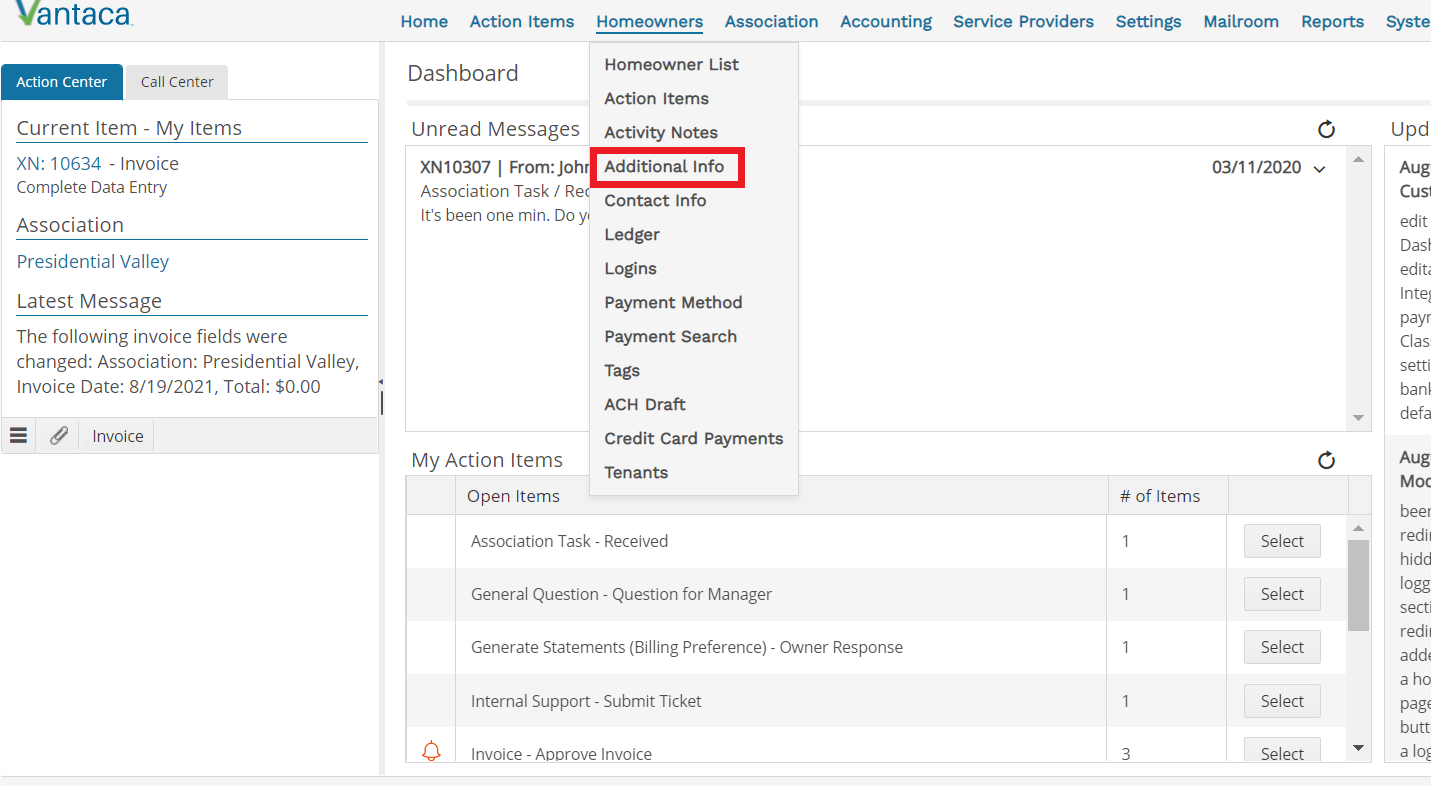
Note: If you have a different Homeowner selected, click on the Homeowner Name to select the desired Homeowner.
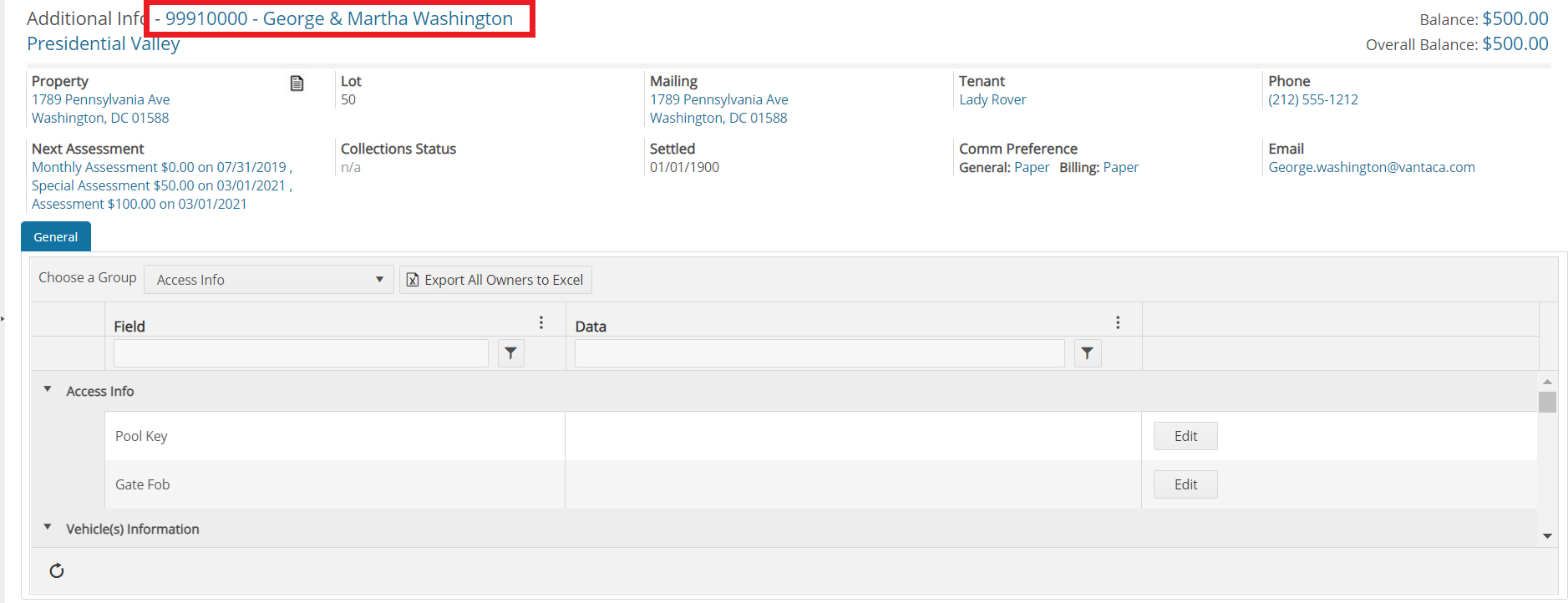
Once the desired homeowner is selected, a list of all homeowner additional info fields that are currently available will be displayed. Now you can update that information.
Additional Info Pages are split into Groups and Fields. The Groups are the categories such as Vehicle Information. The Fields are contained within the Groups and are the individual pieces of information, such as "Vehicle 1 Make/Model". In the screenshot above, Access Info is the Group and Pool Key and Gate Fob are the Fields in that Group.
Example: Let's update the Pet Information Group for John Adams in Presidential Valley. Scroll down to the Group (Pet Information in our example) and then use the Edit button on the right side of any Field you wish to edit in that Group. A popup will appear with all the Fields in the Group. This is where you enter the information. Anything you enter here is specific to the selected homeowner.
Note: If you do not have this have the Edit button, contact your System Administrator to adjust permissions settings.
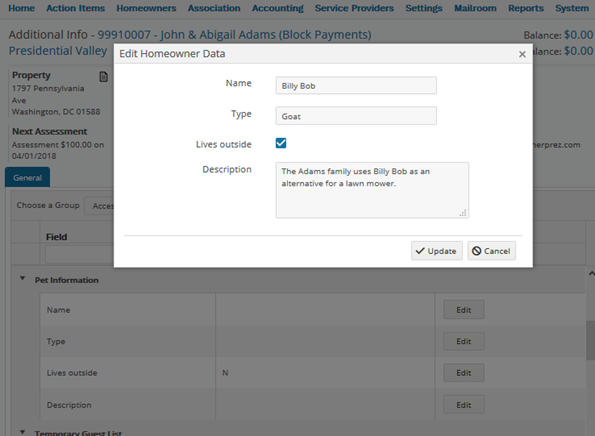
After clicking Update, the information you entered will be saved to the homeowner:
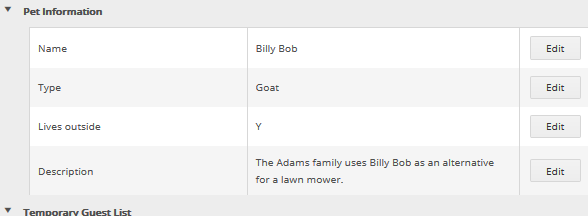
You can edit the information at any time by clicking one of the Edit buttons. If you do not have a Group or Field and would like to add them globally for all Homeowners, visit Adding/Editing Additional Info Fields.
Using the Additional Info
All the fields in the Homeowner > Additional Info screen are available as tags in the letter and email templates. If you have permission to edit those templates, you’ll find the fields as tags in the Vantaca Word add-in and in the Vantaca email template editor. They will be named by their group name followed by the field name:
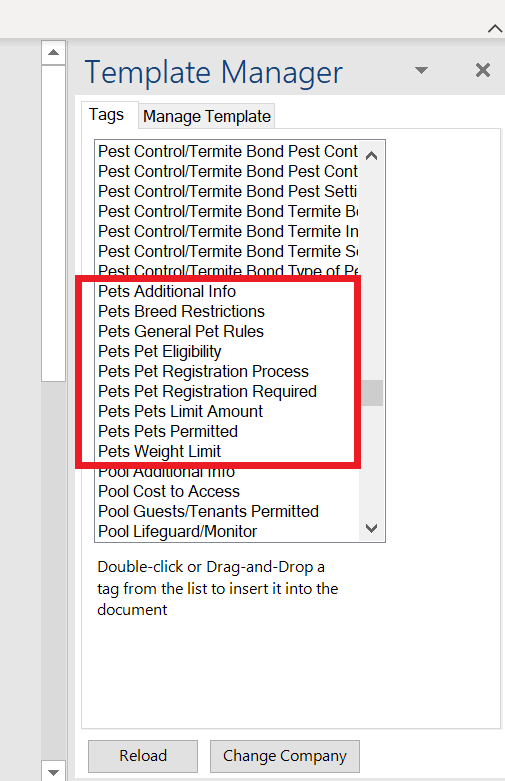
Vantaca Word Add-in
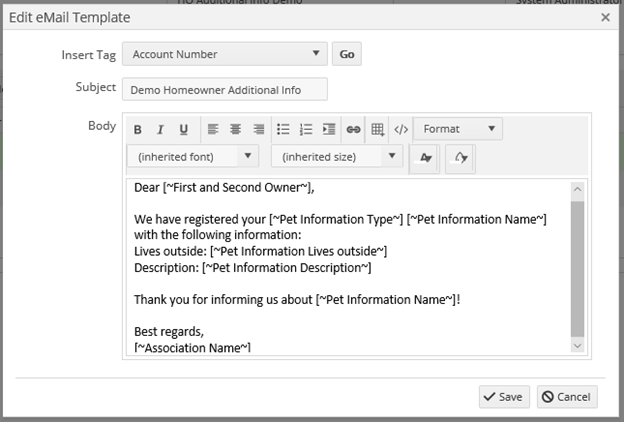
Vantaca Email Template Editor
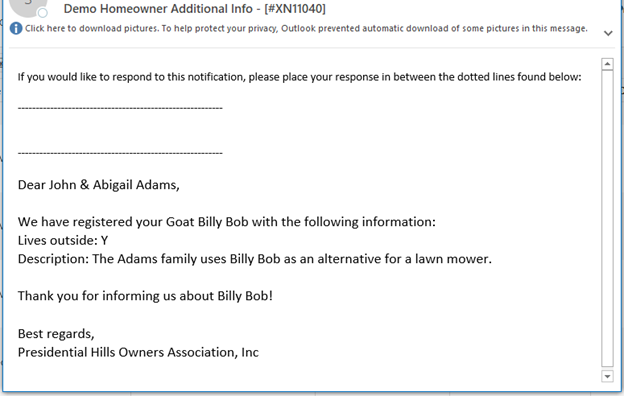
Received email in Outlook with the tags

Comments
0 comments
Please sign in to leave a comment.